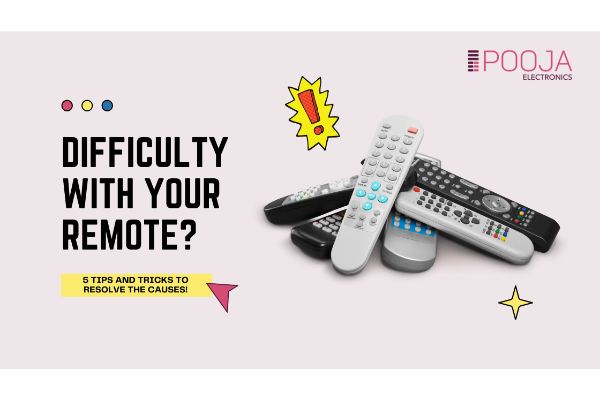Having difficulty with your remote? 5 tips and tricks to resolve the causes
Your Tv remote withholds a lot of Power in operating your entire system efficiently, and also, it’s the main interface to connect with your TV. Due to few unavoidable reasons, the remote control gets startled up with problems resulting in hardcore damages. There are top recommendations on how to use the TV remote judiciously and wisely recommended by Pooja Electronics to overcome the troublesome journey into a peaceful one!
Further, it’s recommended to remove the batteries for 1-2 minutes before troubleshooting the remote. Maintain the polarity of (-/+) before reinserting the batteries again.
The 5 types of faults and fixes are:
1. Material Deprivation
Physical damage implies various disasters such as mistakenly sitting on the remote or dropping it onto the floor. If you can see evident signs of external or internal damage where the TV remote doesn’t operate the television, you can go in for a replacement.
2. Unresponsiveness
If you encounter any slow responses and unresponsiveness through your remote, there are several troubleshooting pointers!
This blog is segregated into three parts covering all the suggestions!
Section A- To examine if the TV is operational or not!
Check if all TV controls are accessible!
Examine your remote ideally from top to bottom, and side to side, in order to check if it’s in a working condition or not. Also, if all the buttons are operating accurately. Moving forward, depending on the buttons, check out Section B. (insert the hyperlink of section B)
-
Check if the power lamp of the TV is On or Off.
- If the power lamp blinks red, it’s lit and it signals ON.
- If the power lamp is not On, double-check on the AC adaptor and power cable to see if the connection is loosened up.
-
Perform a power reset
If the complaints are caused by external factors such as data broadcasting, network service, connected devices, it is advisable to reset your TV.
-
Restart your Android Tv
- Disconnect the USB cable from the TV before resetting it only, when the external USB hard disc is connected to the TV.
- Perform all the remote functions by turning the TV off. First, point towards the remote to illumination LED or Status and then hold the remote’s POWER button for approximately 5 seconds or until a message pop up for Power Off appears.
- This method solely depends on the configuration and model number of the remote, you can Cancel or Restart the screen after clicking the Power button for approximately 4 to 6 seconds. Meanwhile, in this case, click on Restart to restart your Tv.
- You can also reboot the TV by pressing the Power button to turn off the Tv and in 10 seconds you can turn it ON to check the functions.
-
Displace external devices
- Removing the connected appliances like HDMI connection device, external USB hard disk, and cables from the Tv terminal will improve the remote functions.
NOTES:
-
- Reassemble the complicated connections and then adjust them accordingly, before operating.
- Don’t remove the TV power cable, and when your particular device gets connected and the TV flickers, there is a chance that the TV has certain connectivity problems.
Section B- Checking the remote’s functionalities
-
Double-check to see if the buttons are compressed or crushed.
Reset the remote, and if it has poor contact with static or battery electricity, the remote control will not work accurately.
- Press all the power buttons for up to 3 seconds and then install the batteries into the remote. Depending on the remote type, open the battery compartment to verify the functionalities of your TV and then work accordingly.
- There can be a possibility of the remote batteries being dirty, so clean the batteries gently with an alcohol solution, with a soft cloth or cotton pad. Clean all the terminals properly and then place the batteries back. You can also replace the remote with new batteries to re-instate its functionalities.
-
While inserting the battery with a – pole and + pole, try inserting the battery first from the negative pole side.
- Now all the remote functions can be operated by turning ON the TV with the help of Status or Illumination LED and by clicking the POWER switch for approximately 10 seconds.
- If the above method doesn’t work out well, you can reboot the TV by switching over the Power button to stop functioning. After waiting for a couple of seconds, you can turn ON the TV.
SECTION C- Selection of remote type
There are two different types of communication systems: infrared and wireless, for operating remote functions. You can control troubleshooting with infrared (IR) Remote controls.
-
Wireless remote devices
- Remote devices for Android TV, or Google TV models released in 2020 and A9G, X85G, X95G, and Z9G series(released in 2019)
- In this particular remote, there are issues of dysfunctioning voice commands and unresponsive buttons. Find below, the tips for troubleshooting issues related to voice commands. Coming to issues related to buttons, you need to be extra careful about the infrared sensor/receiver being covered by external objects like furnishings, plants, etc. Also, be extra cautious about fluorescent lights, as they obstruct the IR signal from reaching the TV.
- Touchpad Remote device for some prototypes of 2015
- This remote has difficulty in operating the voice recognition, and it is necessary to check the voice functions to understand the problem.
- One-touch Remote device for Some prototypes of 2013
- Make sure to utilize the infrared remote properly to interfere with the remote frequencies. Also, continue to move the devices away from the lamp to avoid any consequences.
-
Infrared Remotes devices
- All infrared TV remote controls work likewise but utilize a light type called infrared (or IR for short). The remote device has an LED light that shines instantly to release a message selected by the TV.
- The remote is called the transmitter, and the TV is called the receiver.
3. Sound function not running properly
- If you are experiencing a voice command issue, check the amber LED while pressing the MIC button and pair up with IR voice notes and touchpad remote via Bluetooth. Update the Tv software and also perform a factory reset.
- There are several extensive features for storing the data in the presence of Wi-Fi. You can also extract the log-in details about Google play applications from the Network information.
- These functions apply to all Android and Non-android TVs depending on the video calibration process!
4. Non-functional buttons
After a lot of trying and testing of new ways to operate your remote device, there’s a trick which states:
- The first step is to turn on the camera
- In the second step, click on any button on the remote control while pointing towards your phone’s camera.
- If your remote device is working, you’ll see a beam of red light!
While you’re practicing this technique, it is essential to remove all the obstacles covering the IR receiver of your TV and maintain the distance between the remote and your TV.
- This technique solely depends on the configuration and model number of the remote, you can Cancel or Restart the screen after clicking the Power button for approximately 10 to 16 seconds. You can also press on Restart to operate your TV.
5. Additional issues
Unfortunately, if no techniques are working well enough for your remote, contact the service center to learn in-depth and understand the problems. You will get all the solutions to process your remote further, operate the buttons efficiently. And lastly, you can deal with all of your unique issues very seamlessly.
Conclusion:
It is recommended to check your TV, remotes, cables, and USB drives to maintain the system. It is also required to keep your system bug-free and virus-free. Therefore, daily maintenance is needed. If you are facing any problems with your remotes, you must contact your service center immediately.